I just got my Raspberry Pi and a brand new 16 GB Class 10 SD card. I am using Linux Mint and am trying to image the Raspbian Debian 7 (Wheezy) OS to the card, but whenever I try
dd bs=4M if=2013-05-25-wheezy-raspbian.img of=/dev/sdc
I get the error
dd: opening `/dev/sdc': Read-only file system
I have tried every way possible to change the permission using
chmod a=rwx /dev/sdc
and I added this line to /etc/fstab:
UUID=9016-4EF8 /media/matt/SDcard vfat user,uid=1000,gid=100,dmask=027,fmask=137 0 0
Here are some printouts from the command line:
matt-Aspire-5552 SDcard # blkid
/dev/sda1: LABEL="PQSERVICE" UUID="8806A1F106A1E104" TYPE="ntfs"
/dev/sda2: LABEL="SYSTEM RESERVED" UUID="EABAA321BAA2E971" TYPE="ntfs"
/dev/sda3: LABEL="Acer" UUID="6A5AE8025AE7C8C1" TYPE="ntfs"
/dev/sda5: UUID="a27e3081-abad-432d-8ffa-a24245684cd8" TYPE="ext4"
/dev/sdc1: UUID="9016-4EF8" TYPE="vfat"
And fdisk -l:
matt-Aspire-5552 SDcard # fdisk -l
Disk /dev/sda: 320.1 GB, 320072933376 bytes
255 heads, 63 sectors/track, 38913 cylinders, total 625142448 sectors
Units = sectors of 1 * 512 = 512 bytes
Sector size (logical/physical): 512 bytes / 4096 bytes
I/O size (minimum/optimal): 4096 bytes / 4096 bytes
Disk identifier: 0x2bd2c32a
Device Boot Start End Blocks Id System
/dev/sda1 * 2048 41945087 20971520 27 Hidden NTFS WinRE
/dev/sda2 41945088 42149887 102400 7 HPFS/NTFS/exFAT
/dev/sda3 42149888 371296943 164573528 7 HPFS/NTFS/exFAT
/dev/sda4 371298302 625141759 126921729 5 Extended
Partition 4 does not start on physical sector boundary.
/dev/sda5 371298304 625141759 126921728 83 Linux
Disk /dev/sdc: 15.8 GB, 15811477504 bytes
255 heads, 63 sectors/track, 1922 cylinders, total 30881792 sectors
Units = sectors of 1 * 512 = 512 bytes
Sector size (logical/physical): 512 bytes / 512 bytes
I/O size (minimum/optimal): 512 bytes / 512 bytes
Disk identifier: 0x00000000
Device Boot Start End Blocks Id System
/dev/sdc1 8192 30881791 15436800 c W95 FAT32 (LBA)
And I have even tried changing the permissions tab in the Properties of the SD card mount folder to be read-write, but that didn't change anything.
All of this has been done in sudo su root.
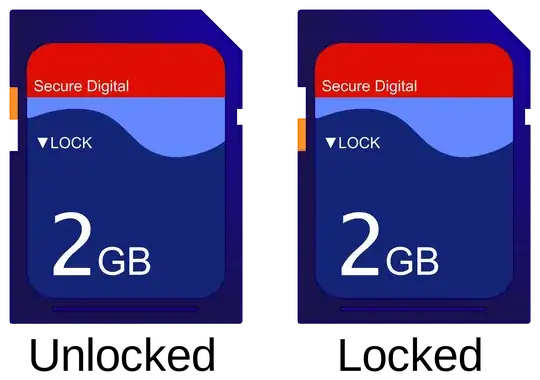

read-onlyswitch on the side of your SD card? and maybe try to flip it back and forth a few times. – lenik Jul 01 '13 at 02:57