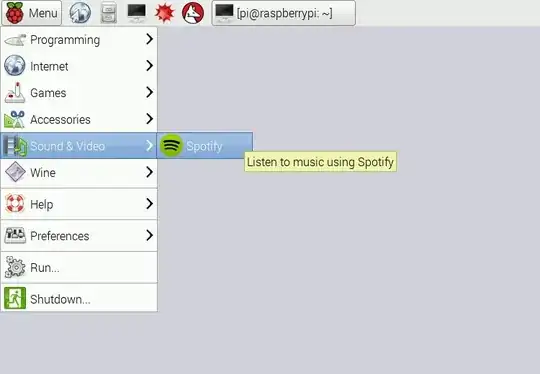Thanks for the answers!
Really mopidy made the cut. As most packages is not just plug and play but is very close to that. I will make the installation as brief as possible and it will work fine.
Ingredients:
- Raspberry PI running Wheezy (may also work with Jessie)
- PuTTY or similar remote SSH client.
- A paid Spotify account.
- External speakers, perhaps an USB sound card.
Pre-Installation
Before going into the install, make sure the RPI is ready to play music.
First, activate ipv6.
modprobe ipv6
echo ipv6 | tee -a /etc/modules
if needed, you can force sound on the analog connector instead of HDMI
amixer cset numid=3 1
test the sound to confirm your setting is working.
aplay /usr/share/sounds/alsa/Front_Center.wav
Installation
Note: Either prefix your commands with sudo or just do a 'permanent' sudo -iE before you start.
first, get the KEY from mopidy
wget -q -O - https://apt.mopidy.com/mopidy.gpg | apt-key add -
Add the source list, this is on wheezy.
wget -q -O /etc/apt/sources.list.d/mopidy.list https://apt.mopidy.com/wheezy.list
or this for Jessie
wget -q -O /etc/apt/sources.list.d/mopidy.list https://apt.mopidy.com/jessie.list
and now, add the new items, install mopidy and the Spotify extension
apt-get update
apt-get install mopidy
apt-get install mopidy-spotify
if you are working as root, use this .conf file
/root/.config/mopidy/mopidy.conf
Otherwise edit it on your home config. Search the '[Spotify]' section remove the '#' remarks from the line and edit a few items:
[spotify]
username = alice
password = mysecret
remove the comments also on the [mpd] section, make explicit that we are not using [local] and [files] adding 'enabled = false'.
you are done!!
to test, open a console version and install a client:
apt-get install ncmpcpp
then, form another puTTY run
ncmpcpp
Good listening!